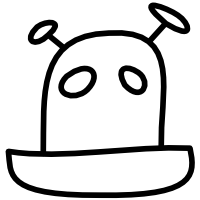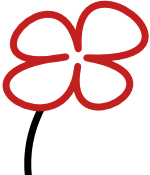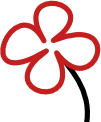Vim and tmux on OSX
I recently switched from MacVim to vim inside tmux, using iTerm in full screen mode (Command+Enter). It’s pretty rad. I tried screen first, but even after a lot of screwing around there was still a lot of brokeness, and I don’t like how it does split panes anyways. Follows are some notes about what is required for tmux.
Get the latest vim and tmux
Latest vim required for proper clipboard sharing, if you don’t want to install it you can use the pbcopy plugin mentioned below.
1 2 |
brew install --HEAD vim brew install tmux |
Set up pretty colors
I use the solarized color scheme. To make this work, ensure you are not overriding the TERM variable in your .{bash|zsh}rc, then create an alias for tmux:
1 2 |
# .zshrc alias tmux="TERM=screen-256color-bce tmux" |
I also have a tmux config:
1 2 |
# .tmux.conf set -g default-terminal "screen-256color" |
Clipboard sharing
Up until I wrote this blog post, I had been using the pbcopy plugin to share clipboard using a cute hack involving ssh’ing back into your machine to run pbcopy/pbpaste. In researching some more details on this though I found an excellent write up of the problem and a far better solution by Chris Johnsen that enables proper sharing without ssh’ing, and therefore also the * register (use "*y to copy, "*p to paste – note this does not work with the vim that ships with OSX).
Mouse integration
The mouse is good for two things: scrolling, and selecting text from your scrollback.
For the first, put the following config:
1 2 |
# ~/.tmux.conf set -g mode-mouse on |
For the second, hold the option key while you select.
Workflow
Find another reference for basic keys, this here are notes on top of that. Ctrl-B sucks as an escape sequence, rebind it to Ctrl-A to match screen. Most online references don’t mention it, but the default binding for horizontal split is prefix " (it’s in the man page). I tend to have a main pane for editing and a smaller pane for a REPL or log. If I need to investigate the smaller pane, I press Ctrl-A Ctrl-O, which switches the two panes to give me the log in the larger one.
I use the tslime.vim plugin to send text directly from vim to the supplementary pane. This is a killer feature. As well as the built in Ctrl-C shortcut, I also use a trick I learned from Gary Bernhardt and remap <leader>t on the fly to send whatever command I am currently testing to the other pane. Some examples:
1 2 3 4 |
; Load a file into a clojure repl
:map ;t :w\|:call Send_to_Tmux("\n\n\n(load-file \"./myfile.clj\")\n")<CR>
; Run rspec in zsh
:map ;t :w\|:call Send_to_Tmux("rspec spec/my_spec.rb\n")<CR>
|
If I need to interact with a shell I’ll usually Ctrl-Z vim, do what I need to do, then fg back again. If it’s a context switch, I’ll start a new tmux window then exit it after I’m done with the distraction.
I don’t use sessions. I prefer setting up from scratch each time since it takes no time at all, and eases my brain into the problem. Clean desk and all that.
That’s it. Nothing too fancy, but I’ve been meaning to make the switch from MacVim for a while and with this set up I can’t ever see myself going back.