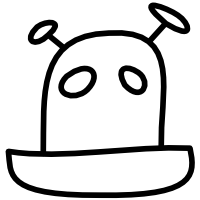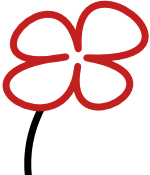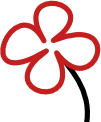Upload Forerunner 410 to Strava with Garmin Communicator for Ubuntu Linux
I didn’t figure this out, these instructions were kindly emailed to be by Andreas, the author of Linux Garmin Communicator.
1. Install Linux Garmin Communicator
2. Uncompress Forerunner410.tar.gz to ~/forerunner (this was sent to me by Andreas.)
3. Configure your ~/.config/garminplugin/garminplugin.xml thusly, substituting in your own home folder:
1 2 3 4 5 6 7 8 9 10 11 12 13 14 15 |
<?xml version="1.0" encoding="UTF-8" standalone="no" ?> <GarminPlugin logfile="/tmp/garminplugin.log" level="ERROR"> <Devices> <Device> <Name>Forerunner 410</Name> <StoragePath>/home/xavier/forerunner</StoragePath> <StorageCommand></StorageCommand> <FitnessDataPath></FitnessDataPath> <GpxDataPath></GpxDataPath> </Device> </Devices> <Settings> <ForerunnerTools enabled="false" /> </Settings> </GarminPlugin> |
4. Install python-ant-downloader
5. Set tcx_output_dir = ~/forerunner/Garmin/History in ~/.antd/antd.cfg
6. With your watch on, run ant-downloader. It will download raw data from the device and create a TCX file in the above mentioned output directory.
7. At Strava, Upload Activity.
`ant-downloader` also has a daemon mode that automatically downloads files from your watch, but I’m not using it (I don’t like things running when not necessary).